In the wrap and sign industry, the file type you use can make or break a project. The wrong format may cause blurry prints, massive file sizes, or wasted prep time. Here’s a breakdown of the most common file types you’ll run into and how they fit into wrap production.
JPG (JPEG)
- What it is: A compressed raster image made up of pixels.
- Best for: Photos and previews.
- Limitations: Each save reduces quality slightly; no transparency support.
- Wrap use: A high-resolution JPG at 72 DPI, built at full size, works fine for wraps. Since it’s 1:1 from screen to print, what you see on screen is close to what you’ll get in print. JPGs also keep file sizes smaller than TIFFs, which makes them practical for production.
PNG
- What it is: A raster image that supports transparency.
- Best for: Logos, overlays, and mockups.
- Limitations: Still pixel-based, so size and resolution matter.
- Wrap use: Large-format PNGs at 72 DPI can absolutely be used for final wrap artwork, especially when transparency is needed.
PSD (Photoshop Document)
- What it is: Adobe Photoshop’s layered working file format.
- Best for: Design and editing stages only.
- Limitations: Large file sizes; not universally supported by RIP/printer software.
- Wrap use: PSD files are for working only—not for sending to print. When the design is approved, flatten and export to JPG, PNG, or TIFF.
TIFF
- What it is: A high-quality raster format that can support layers and retains more detailed color information than JPG or PNG.
- Best for: Industries like photography, publishing, or fine art printing where every ounce of color accuracy matters.
- Limitations: File sizes can become enormous—often far larger than PSD—and this extra data usually isn’t needed in wrap production.
- Wrap use: While TIFFs work for wraps, they’re generally overkill. Most shops prefer flattened JPG or PNG files, which deliver excellent results without the unnecessary file weight.
EPS (Encapsulated PostScript)
- What it is: A vector-based format for scalable artwork.
- Best for: Logos, text, and scalable designs.
- Limitations: Photoshop-style effects don’t always translate.
- Wrap use: The industry standard for logos and clean graphics. EPS files scale infinitely without losing quality, making them a must for professional wraps.
Quick Comparison
| File Type | Format | Wrap Suitability |
|---|---|---|
| JPG | Raster | Wrap-ready at full size (72 DPI works) |
| PNG | Raster | Large-format PNGs at 72 DPI work for final artwork |
| PSD | Raster | Working file only – never sent to printer |
| TIFF | Raster | Retains more color, but overkill for wraps |
| EPS | Vector | Best for logos and scalable artwork |
The Bottom Line
- Vectors (EPS, AI, PDF): Best choice for logos and text—always crisp.
- Raster (JPG, PNG): Work perfectly for wraps at 72 DPI if built full size.
- PSD: Keep it as your working file, not for printing.
- TIFF: Great for photography and fine art, but overkill in the wrap industry. Save yourself time and disk space by sticking to JPG/PNG for raster wrap files.
At GrafixDepot, we recommend delivering EPS for logos and large-format JPG or PNG files at 72 DPI for wraps. It’s efficient, professional, and print-ready.
✅ Pro Tip: Bigger isn’t always better. A properly prepared JPG or PNG will look just as sharp on a vehicle as a massive TIFF—and your workflow will run faster.